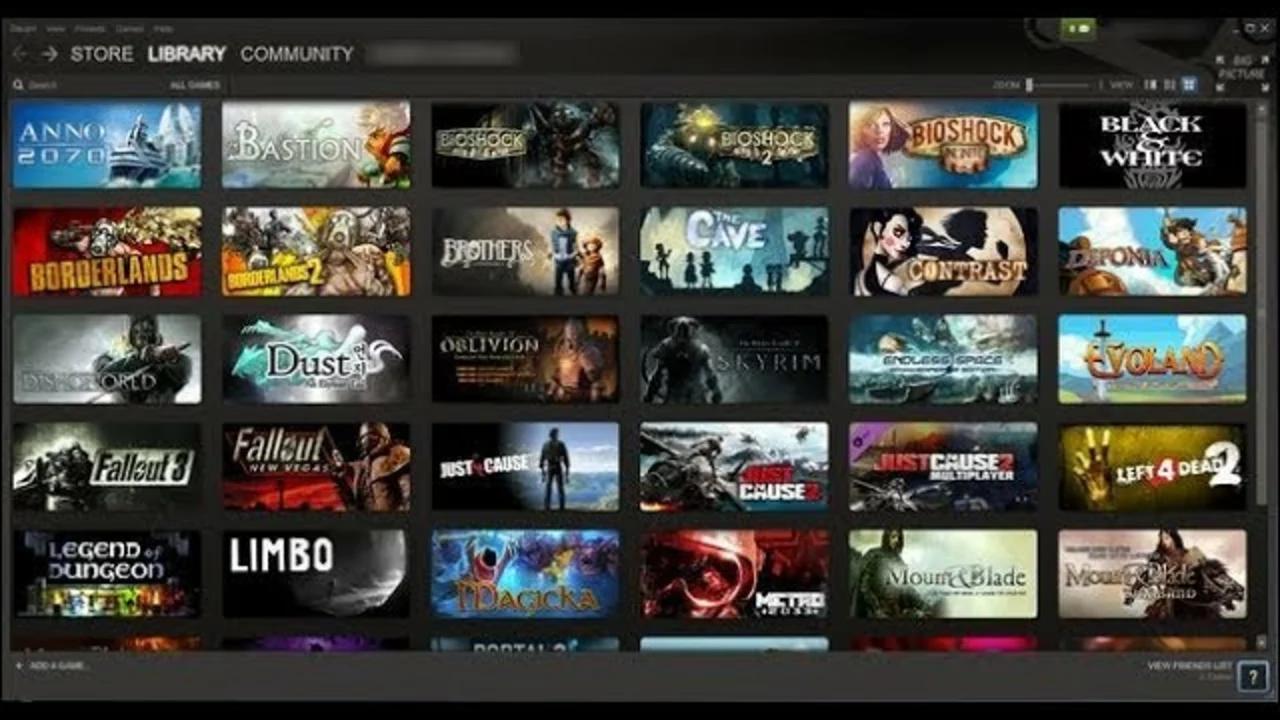Steam PC Games: How to Find, Play, and Get the Most Out of Them
If you own a Windows PC and love gaming, you’ve probably heard of Steam. It’s the biggest library of PC games, with everything from indie gems to blockbuster titles. The good news? Getting started is simple, and you can level up your experience with a few handy tricks.
Finding the Right Games for You
Steam’s store is organized into categories, tags, and recommendation lists. Start by browsing the "Top Sellers" or "New Releases" tabs – they show what’s hot right now. If you like a specific genre, click on tags like "Racing," "FPS," or "Simulation" to filter the results. You can also use the search bar to type keywords such as "realistic physics" if you’re after a racing game that feels like real driving.
Don’t forget the community side. Each game page has user reviews, screenshots, and video clips. Look for reviews with a high "Helpful" count; they usually give the most honest take. If you’re on a budget, check the "Specials" section for discounts – Steam frequently offers 30‑70% off on popular titles.
Setting Up for Smooth Play
Once you’ve bought a game, it’s time to make sure it runs well. Open the Steam client, go to "Library," and click "Play." If the game feels laggy, head to the "Properties" menu, then the "Local Files" tab, and click "Verify Integrity of Game Files." This checks for missing or corrupted files and fixes them automatically.
Graphics settings can make a huge difference. Most games let you adjust resolution, texture quality, and shadows. If you’re on a mid‑range PC, start with medium settings and tweak from there. Also, enable Steam’s "Big Picture Mode" if you’re using a controller – it provides a console‑like navigation experience.
Another tip: enable Steam’s cloud saves. This syncs your progress across any PC you log into, so you never lose a save file. You’ll find the option under "Settings > Cloud".
Boosting Your Steam Experience
Steam isn’t just a store; it’s a community hub. Join groups that share your interests, whether it’s "PC Racing Enthusiasts" or "Indie Game Lovers." Groups often host giveaways, polls, and discussion threads that can point you to hidden gems.
Consider adding mods through the Steam Workshop. Many games – like "Cities: Skylines" or "Skyrim" – have thriving mod communities that add new features, improve graphics, or even overhaul gameplay. Simply click the "Workshop" tab on the game’s store page and subscribe to the mods you like; Steam will download and install them automatically.
Finally, keep an eye on the "Steam News" feed. It alerts you to sales, upcoming releases, and seasonal events. Signing up for the free weekly newsletter can also give you early access to demo builds and beta tests.
Bottom line: Steam on PC is a treasure trove of games, tools, and community resources. By browsing smartly, tweaking settings, and tapping into the social features, you’ll get more fun out of every purchase. Ready to fire up the client and start playing? Your next favorite game is just a click away.
In my quest for fun gaming without the internet, I've discovered some incredible free offline games on Steam PC. These include the addictive puzzle game, "Doki Doki Literature Club!", the captivating RPG, "Eternal Senia," and the amusing strategy game, "The Expendabros". For sci-fi fans, "Alien Swarm" offers intense action, while "Brawlhalla" is a must-play for those who enjoy fighting games. These games provide hours of fun without costing a dime or needing an internet connection.
READ MORE